Your Ultimate Guide to App Icons Packs
Discover how app icons packs can transform your phone. This guide explains how to find, install, and create custom icons for a truly personal device.
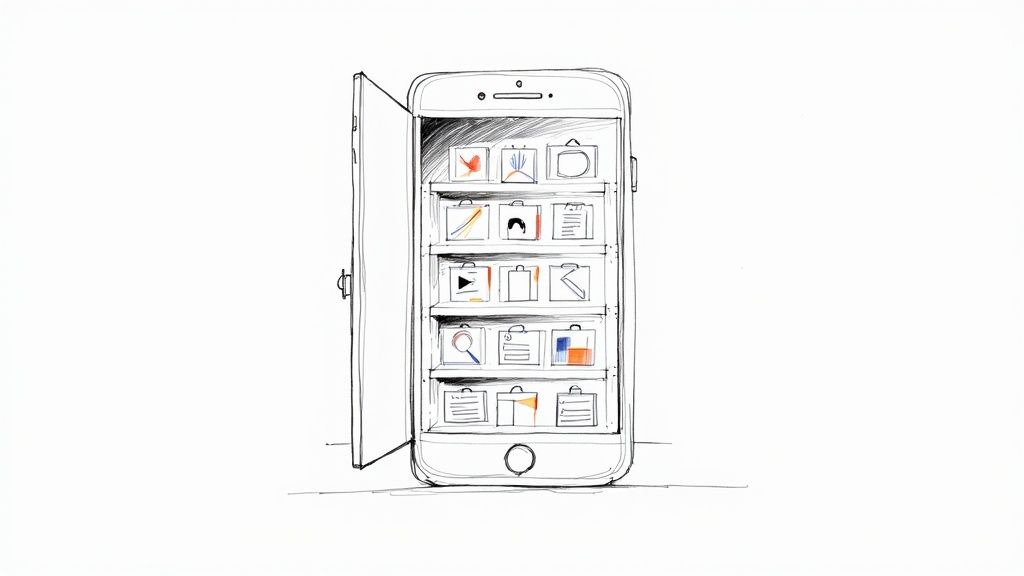
Ever feel like your phone's home screen is a chaotic jumble of clashing designs? App icon packs are the perfect fix. Think of them as a custom theme for all your apps, swapping out the default icons for a unified set designed to look great together.
It's the easiest way to give your digital space a complete makeover, whether you're into a clean, minimalist vibe or something more vibrant and retro.
So, What Exactly Are App Icon Packs?
At its simplest, an app icon pack is a downloadable collection of custom icons that replaces the ones that come standard on your phone or tablet. If your home screen is a living room, the default icons are like the random, mismatched furniture you've collected over the years. Installing an icon pack is like bringing in a designer to give the whole space a cohesive, intentional look that actually reflects your taste.
This isn't just about making things look pretty, though. A well-designed icon set can turn a visually noisy screen into a calm, organized space. When all your apps share a similar visual language, the entire experience feels more seamless and less distracting.
More Than Just a Pretty Face
The real magic of icon packs goes beyond aesthetics. A unified theme can actually make your phone easier to use. When your icons all share a similar color scheme or shape, your brain can find the app you're looking for much faster. It's a small change, but it shaves off a bit of mental effort every single time you unlock your phone.
Ultimately, it’s about taking back control. Your phone is deeply personal, so why shouldn't its appearance be, too? Using a custom icon pack is a simple, creative way to make your device feel truly yours.
A thoughtfully chosen icon pack does more than change how your phone looks—it changes how your phone feels. It shifts the experience from a generic tool to a personalized extension of yourself.
The Growing Demand for a Personal Touch
This drive for customization is part of a much bigger picture. The mobile world is booming, and with it, the demand for tools that let us personalize our experience.
Consider this: in 2020, global app installs hit a staggering 143 billion. That number is on track to jump to 230 billion by 2025. This explosion means there's a huge, and growing, audience of people who want to tailor their digital environment, making app icon packs more relevant than ever. For a deeper dive, you can explore more data on the mobile app economy to see just how massive this trend is.
How to Find the Perfect App Icon Pack for Your Style
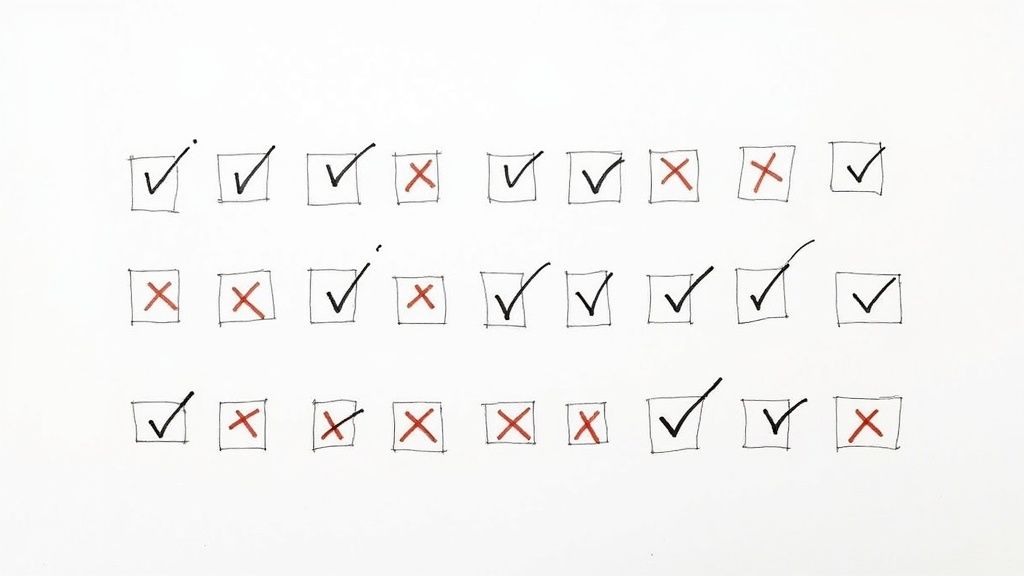
Diving into the world of app icon packs can feel a bit like standing in front of a massive wall of candy. You’ve got countless options, from sleek monochrome sets to wild, retro-inspired designs. It’s exciting, but it’s also easy to get lost in the sea of choices. So, how do you find the one that truly clicks without spending your entire weekend scrolling?
The secret is to start with a vision, not a search. Before you even open an app store, take a moment to think about the vibe you're going for. Do you want your home screen to feel like a calm, organized workspace? Or are you aiming for something more playful and energetic? Pinpointing your desired aesthetic first is the single best way to cut through the noise.
Key Factors for Choosing an Icon Pack
Once you know the look you're after, you can start digging into the details. Not all icon packs are built the same, and a few critical factors separate a fantastic pack from a frustrating one.
First, look for design consistency. Every icon should feel like it belongs to the same family. Whether they share a common shape, a specific color palette, or a unifying visual style, a cohesive set is what makes a custom home screen look polished and intentional.
Next, and this is a big one, check the app coverage. An amazing-looking icon pack is pretty useless if it only themes half of the apps on your phone, leaving you with a messy, inconsistent grid. The pack’s description should tell you exactly how many icons are included. The numbers can be huge—for example, the "Icons & Walls" iOS pack boasts over 17,000 custom-made icons, a testament to how much people value deep customization. You can see more stats on popular icon packs to get a sense of what's out there.
The best icon packs receive regular updates. A designer who frequently adds new icons for popular and newly released apps shows a commitment to keeping the pack relevant and complete for users.
Finally, confirm launcher compatibility. On Android, most icon packs require a custom launcher like Nova Launcher or Action Launcher to work their magic. For iOS users, the process usually runs through the built-in Shortcuts app. Double-checking that the pack works with your setup will save you a world of installation headaches.
A Quick Comparison Guide
To make things easier, I've put together a table that breaks down what to look for when you're comparing different packs. Keeping these points in mind will help you choose a high-quality, frustration-free icon set.
| Feature | What to Look For | Why It Matters |
|---|---|---|
| Design Consistency | A unified style, color palette, and shape across all icons. | Creates a clean, professional, and visually pleasing home screen. |
| App Coverage | A high number of themed icons, especially for popular and niche apps you use. | Ensures your home screen looks uniform without any jarring, unthemed icons. |
| Regular Updates | A history of recent updates with newly added icons mentioned in the change log. | Guarantees the pack will support new apps you download and stay current. |
| Compatibility | Clear information about which launchers (Android) or methods (iOS) are supported. | Prevents you from buying a pack you can't even use on your device. |
| High Resolution | Icons supplied in high-resolution formats (e.g., 192x192 pixels or higher). | Makes sure icons look sharp and crisp on all screen sizes, from phones to tablets. |
Think of this table as your pre-flight checklist. A quick scan for these features can tell you a lot about the quality and long-term value of an icon pack.
Where to Discover Quality App Icons Packs
Alright, you know what you want and what to look for. Where do you actually find these gems? Your first stop should always be the official app stores.
- Google Play Store: This is the main hub for Android users, with thousands of packs that integrate seamlessly with custom launchers.
- Apple App Store: While iOS customization is a bit different, the App Store has plenty of apps that bundle icons and walk you through setting them up with Shortcuts.
- Designer Communities: For something truly unique, check out sites like DeviantArt and Behance. You'll find tons of incredible packs made by independent artists and designers.
You can also find designers who offer free vector icons to download on their own websites, which is a fantastic way to test-drive a style. By focusing on consistency, coverage, and compatibility, you'll be well on your way to finding an icon pack that turns your phone into a device that feels truly yours.
Your Step-by-Step Guide to Applying Custom Icons
Alright, you've snagged the perfect app icons pack, and now it's time for the fun part—giving your phone a complete makeover. It’s actually a lot easier than it sounds, though the process is a bit different for Android and iOS. We'll break down both so you can get your new theme up and running in minutes.
Think of it like redecorating a room. You’ve picked out all the new art; now you just need the right tools to hang it. On Android, your tool is a custom launcher. For iOS, it's the built-in Shortcuts app.
This whole creative journey, from a rough sketch to a polished final product, is really what it's all about.
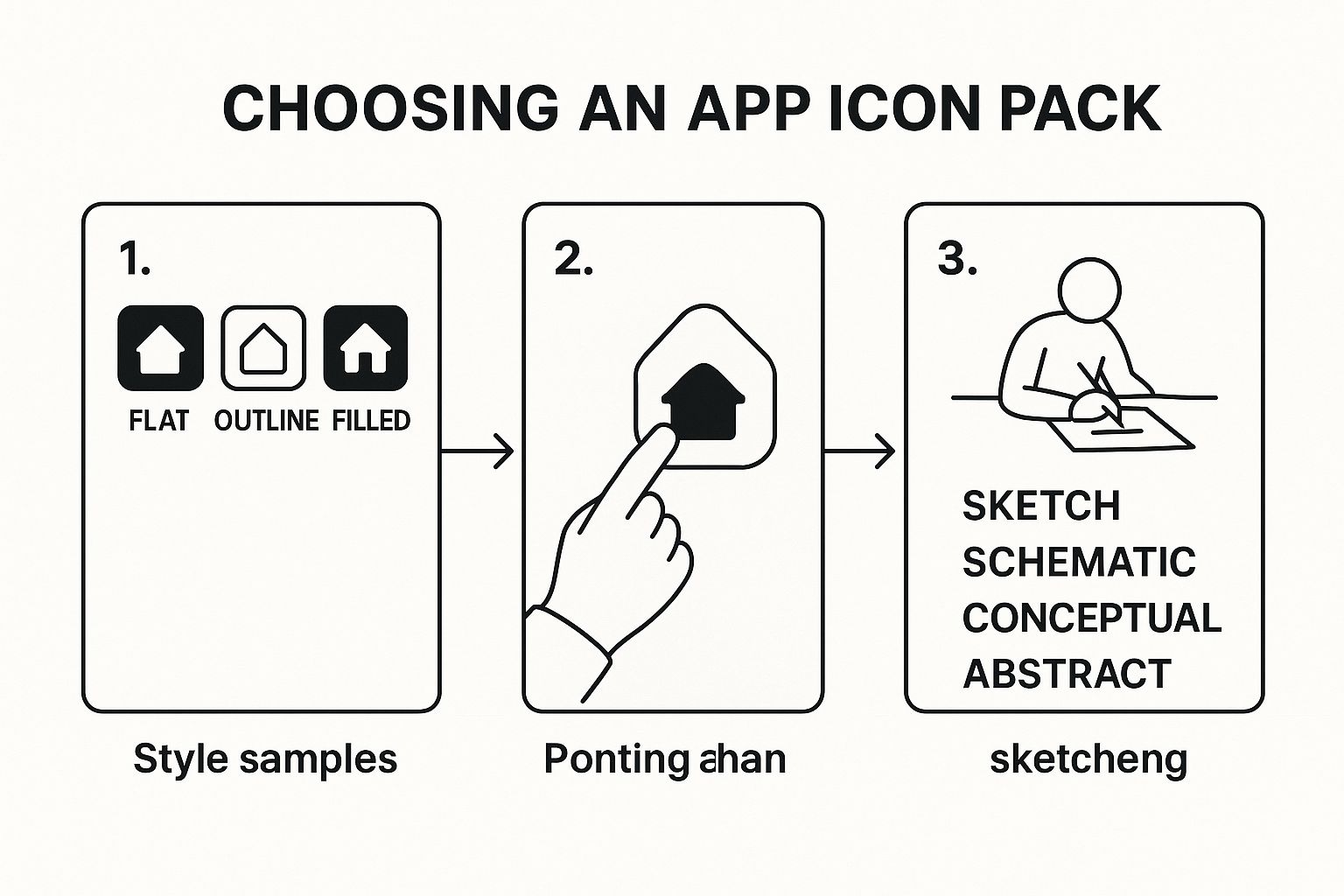
You can see how a simple hand-drawn idea evolves into a slick, cohesive set of icons. It's a satisfying transformation from concept to reality.
Applying Icon Packs on Android
Android has always been the king of customization, and that's mostly thanks to third-party apps called launchers. A launcher is what controls your home screen and app drawer. Think of popular options like Nova Launcher or Action Launcher as a blank canvas just waiting for your icon pack.
Here’s the usual game plan:
- Install a Custom Launcher: Pop over to the Google Play Store and grab a launcher that supports icon packs. Most of the big names—Nova, Action, Microsoft Launcher—will do the trick.
- Set It as Your Default: Once installed, your phone will ask if you want to make the new launcher your default home screen. This is a must-do step for the new look to stick around.
- Download Your Icon Pack: Find your chosen icon pack on the Play Store and install it. It'll show up on your device just like any other app.
- Apply the Pack: Dive into your launcher’s settings. You're looking for a section labeled something like "Look & Feel," "Appearance," or "Icon Style." Inside, you'll find an "Icon Pack" menu where you can select the one you just downloaded.
Just like that, your icons will instantly change. The best launchers even let you edit icons one by one, giving you ultimate control over your home screen's vibe.
Applying Icon Packs on iOS
Customizing icons on an iPhone or iPad is a different beast. Instead of truly replacing the app icons, you'll use the Shortcuts app to create custom bookmarks that launch your apps. The magic is that each bookmark can have its own unique image, which is how you get that awesome themed look.
While the iOS method takes a few more taps for each icon, it’s a built-in solution. You don't need any third-party launchers, which means any iPhone user can jump in and start personalizing their device.
Here's how to get it done:
- Get Your Icons Ready: First things first, make sure all the images from your icon pack are saved to your Photos app.
- Open the Shortcuts App: This app is already on your device, so just find it and open it up.
- Create a New Shortcut: Tap the "+" icon, then "Add Action," and search for "Open App."
- Pick an App: Choose which application you want to create a custom icon for, like Instagram.
- Customize the Shortcut: Tap the options icon (it usually looks like a set of sliders) and select "Add to Home Screen." This is where you can give the shortcut a name and, most importantly, tap the icon to pick a new image from your Photos.
Once you’ve made your new shortcuts, you can tuck the original app icons away in a folder on your last home screen page, leaving your beautifully curated theme front and center. And if you really want to get granular, you can even change the color of icons to perfectly match your wallpaper and widgets.
Exploring Different App Icon Styles and Themes
Diving into app icon packs is a bit like walking into a massive art gallery for your phone. The variety is exciting, but it definitely helps to have an idea of what you're after. Every style has its own distinct personality, and picking the right one can completely shift your phone's vibe from a simple tool to a personal statement.
Think of your home screen as a blank canvas. The icon style you choose is the artistic direction you're taking, whether that’s the clean precision of modernism or the cozy charm of something hand-drawn. Let's break down some of the most popular styles out there to help you find the perfect fit.
Minimalist and Monochrome Styles
If you're someone who loves a clean, organized, and distraction-free digital space, minimalist icons are probably your go-to. These packs usually rely on simple lines, basic geometric shapes, and a very limited color palette—often just black, white, and gray.
- Line Art: These icons are stripped down to their essential outlines, creating a light and airy feel on your screen.
- Monochrome: By sticking to a single color family (or just classic black and white), you get a sleek, sophisticated look that honestly never goes out of style.
The whole idea here is to say more with less. By getting rid of all the extra fluff, minimalist packs bring a sense of calm and order every time you unlock your phone.
Vibrant and Expressive Themes
But what if minimalism feels a little too cold for you? No problem. There's an entire universe of vibrant and expressive themes ready to bring your screen to life. These packs are all about injecting personality and energy, using bold colors, textures, and creative flair to make your device pop.
Choosing an icon style is more than a design decision; it’s an emotional one. A playful, hand-drawn set can make your phone feel friendly and approachable, while a neon theme can energize your entire user experience.
Some expressive styles that really stand out include:
- Neon Glow: Taking inspiration from city nights, these icons use bright, glowing colors against dark backgrounds for a futuristic, high-energy vibe.
- Pastel Aesthetic: Think soft, muted colors. This approach creates a gentle and calming theme, perfect for a dreamy, tranquil home screen.
- Hand-Drawn & Sketchy: These packs have a quirky, artistic charm that feels incredibly personal. Their imperfect, illustrated look makes your device feel truly one-of-a-kind.
Nostalgic and Retro Designs
Sometimes, the best new look is one that takes you back in time. Retro and nostalgic app icons packs are huge right now, borrowing aesthetics from past decades to create something totally unique and memorable. Whether you're a fan of old-school tech or vintage art, there's a retro style waiting for you.
- Skeuomorphism: This style is all about realism. Icons have textures, shadows, and fine details that mimic their real-world counterparts—a cool throwback to early iOS design.
- Pixel Art: For a truly old-school gaming feel, pixelated icons bring the nostalgic charm of 8-bit video games right to your home screen.
- Y2K & 90s Aesthetic: These themes are defined by their groovy fonts, retro color palettes, and playful graphics that perfectly capture the spirit of the late 90s and early 2000s.
In the end, the best style is the one that reflects you. Whether you lean towards a clean, modern setup or something more vibrant and artistic, the right icon pack is what makes your phone feel truly yours.
How to Create Your Own Icons with VibeIcons
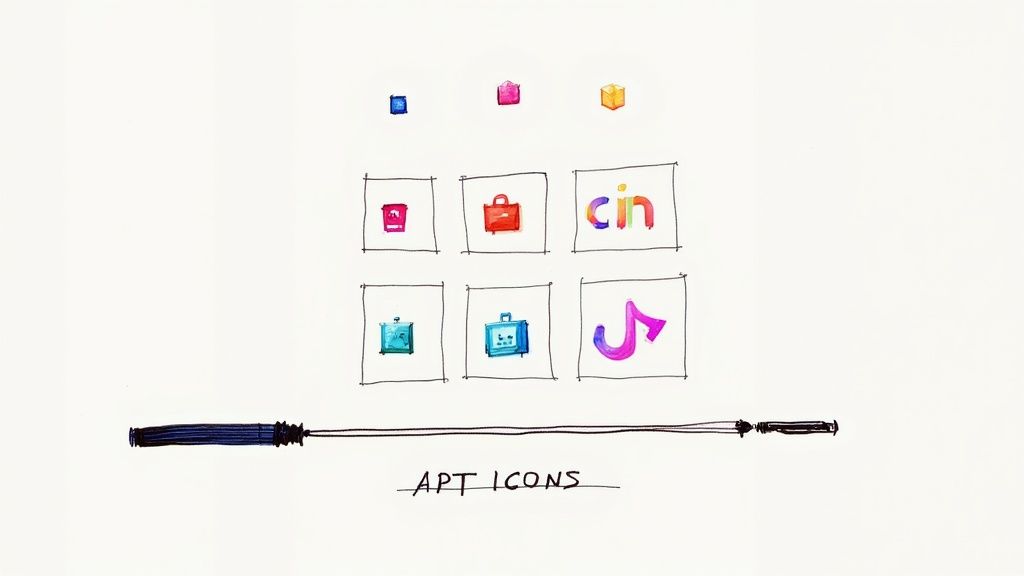
Downloading pre-made app icons packs is a great shortcut to a fresh look, but there's a unique satisfaction in creating a set that’s truly yours. For anyone with a specific vision in mind, building custom icons is the ultimate expression of personalization. That’s exactly where tools like VibeIcons step in, giving you powerful design tools without the intimidating learning curve of professional software.
Think of it as your own personal icon studio. VibeIcons makes the whole creative process feel approachable, whether you're a seasoned designer or just someone who knows what they like. You can take a simple idea from your head and turn it into a polished, one-of-a-kind aesthetic for your phone.
Generating Your Core Concept with AI
Every great icon set starts with a single idea. VibeIcons gets you past that tricky "blank canvas" stage by using AI to kickstart the creative process. You don't need to know how to sketch or use complex vector tools; you just need a concept.
Getting started is surprisingly simple:
- Describe Your Vision: Just type what you're imagining. It can be as straightforward as "a minimalist camera icon with rounded corners" or something more creative like "a playful, hand-drawn music note."
- Choose a Style: Pick a base style that fits your vibe—maybe outline, filled, or something a bit more experimental.
- Generate and Iterate: The AI will whip up several options based on your prompt. From there, you just pick the one that speaks to you and start making it your own.
This method completely removes the initial friction. Instead of staring at a blank screen, you get to jump right into the fun part: refining a design until it’s perfect. It's an incredibly efficient way to brainstorm and land on a direction you love.
The real magic of AI-assisted design is how it closes the gap between imagination and execution. It gives you the power to turn abstract thoughts into tangible, professional-looking icons in a fraction of the time.
This drive for personalization is happening within a massive mobile economy. Global mobile app revenue is expected to reach $585 billion in 2025, and with 96% of the world's 5.5 billion internet users on mobile, the audience is huge. This level of engagement fuels the demand for tools that let users make their digital spaces their own. You can discover key insights into the mobile app market forecast to see just how big this trend is.
Fine-Tuning Your Design Details
Once the AI has given you a solid starting point, the real creative work begins. This is where you get to roll up your sleeves and infuse your personal style into the design. VibeIcons hands you the reins, letting you tweak every last detail until it feels just right.
You get total control over the important stuff:
- Color Palette: Dial in the exact colors to match your wallpaper, widgets, or overall theme.
- Shapes and Lines: Adjust the roundness of corners, change the thickness of lines, and tweak geometric forms to nail the look.
- Final Touches: Add those small, defining details that create a cohesive and polished feel across the entire icon pack.
This level of control is what separates a generic AI graphic from a truly personalized design. By taking the time to refine each icon, you’re not just making icons—you’re building a professional-grade set that reflects your taste. If you're looking for a step-by-step guide, we have a whole article on how to make custom icons from start to finish.
The end result is a home screen that doesn't just look good; it finally feels like you.
Common Questions About App Icon Packs
Jumping into the world of icon packs is a lot of fun, but it's totally normal to have a few questions before you get started. People often ask about performance, safety, and just how flexible these packs really are. Let's tackle those common concerns head-on so you can start personalizing your device with confidence.
Think of this as your go-to FAQ, answering all those "what if" questions that might be on your mind. We'll get straight to the point on the four biggest questions we hear all the time.
Will an Icon Pack Slow Down My Phone?
This is easily the number one question, and I've got good news: it's extremely unlikely. On any modern smartphone, the performance hit from an icon pack is practically zero. The custom icons are just simple image files that your launcher shows instead of the default ones.
They don't run as a background process or chew up your CPU. It’s like swapping out the photos in picture frames at home—it changes the look, but it doesn't change how your house runs. You honestly won't notice a difference in speed or battery life.
Can I Mix and Match Icons from Different Packs?
Absolutely! This is where the real fun begins, especially if you're on Android. Most top-tier custom launchers give you the power to change icons one by one.
This means you can apply a main pack to get a consistent look, then cherry-pick individual icons from other packs to fine-tune your setup. It's a simple process:
- Long-press the app icon you want to switch up.
- Look for an "Edit" option (often a pencil symbol).
- Tap the icon image itself to pull up your library of installed icon packs.
- Browse through a different pack and pick the new icon you prefer.
This kind of control lets you build a home screen that’s 100% unique and perfectly suited to your style.
Being able to mix and match turns your home screen from a static layout into your own personal artboard. You’re not just installing a theme; you're curating a digital gallery.
Are Custom App Icons Safe to Use?
It's smart to think about security, but the icons themselves are completely harmless. An icon is just a picture; it can't do anything malicious to your device. The real key to safety is where you get your app icon packs and launchers from.
Always stick to official, trusted sources like the Google Play Store or Apple's App Store. These marketplaces have security measures in place to screen apps for sketchy code. As long as you download from developers with a solid reputation and good reviews, you can customize worry-free. Just steer clear of random third-party websites.
Why Are Some Apps Still Showing the Default Icon?
This is a classic situation: you apply a beautiful new pack, but a few stubborn apps refuse to change. It usually happens for one of two reasons. The first is that the icon pack simply doesn't have a custom-made icon for that specific app yet, which is common for less popular or brand-new apps.
The second reason involves a feature called icon masking. This is your launcher's attempt to force unthemed icons into a standard shape or color scheme to help them blend in. Sometimes it works great, but other times the original icon just sticks out. The best icon pack creators push out updates regularly to add more icons based on user requests, so these gaps tend to fill up over time.
Ready to stop searching and start creating? With VibeIcons, you can generate the exact icons you need in seconds, perfectly matching any style you envision. Try VibeIcons for free and design your first five icons today!