How to Change the Icon of a Folder on Windows, Mac & Linux
Learn how to change the icon of a folder easily on Windows, Mac, and Linux. Step-by-step guide on how to change the icon of a folder for a customized look!
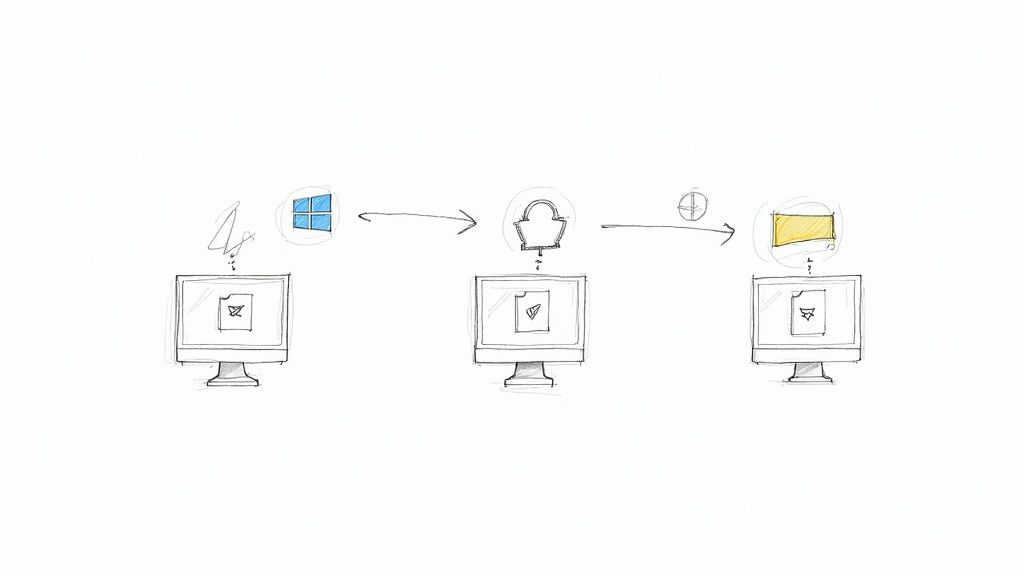
Tired of staring at a sea of identical yellow folders? It might seem like a minor detail, but swapping out those default icons is one of the quickest productivity wins I know. When you give important folders unique visual markers, you can spot what you need—like 'Urgent Projects' or 'Client Invoices'—in a split second. No more scanning endless lists of text.
Why Bother Customizing Folder Icons
Let's be clear: this isn't just about making your desktop look pretty. Learning how to change a folder's icon is about building a digital workspace that’s genuinely easier to navigate.
Think about it—our brains are hardwired to recognize images way faster than they can read words. When you replace a generic folder with a distinct icon, like a little camera for your "Vacation Photos" folder, you're essentially creating a visual shortcut. You're building a mental map of your file system that your brain can process instantly.
This one simple change helps cut down on the mental effort it takes to find things, freeing up your focus for more important tasks. It's a small but surprisingly effective way to bring order to digital chaos and make your workflow feel that much smoother.
The Productivity Boost of Visual Cues
This isn't just a hunch; the benefits are real and measurable. Customizing icons has been a core feature of graphical user interfaces since the 1980s, and with over 1.5 billion active Windows devices alone, it's a proven tool for a reason.
Studies have actually shown that this kind of visual personalization can increase productivity by up to 12%. Even better, it can slash file-handling errors by almost 30% simply because the right folder is easier to spot. You can learn more about these productivity findings and see just how much of a difference these small tweaks can make.
The infographic below really drives home the key benefits.
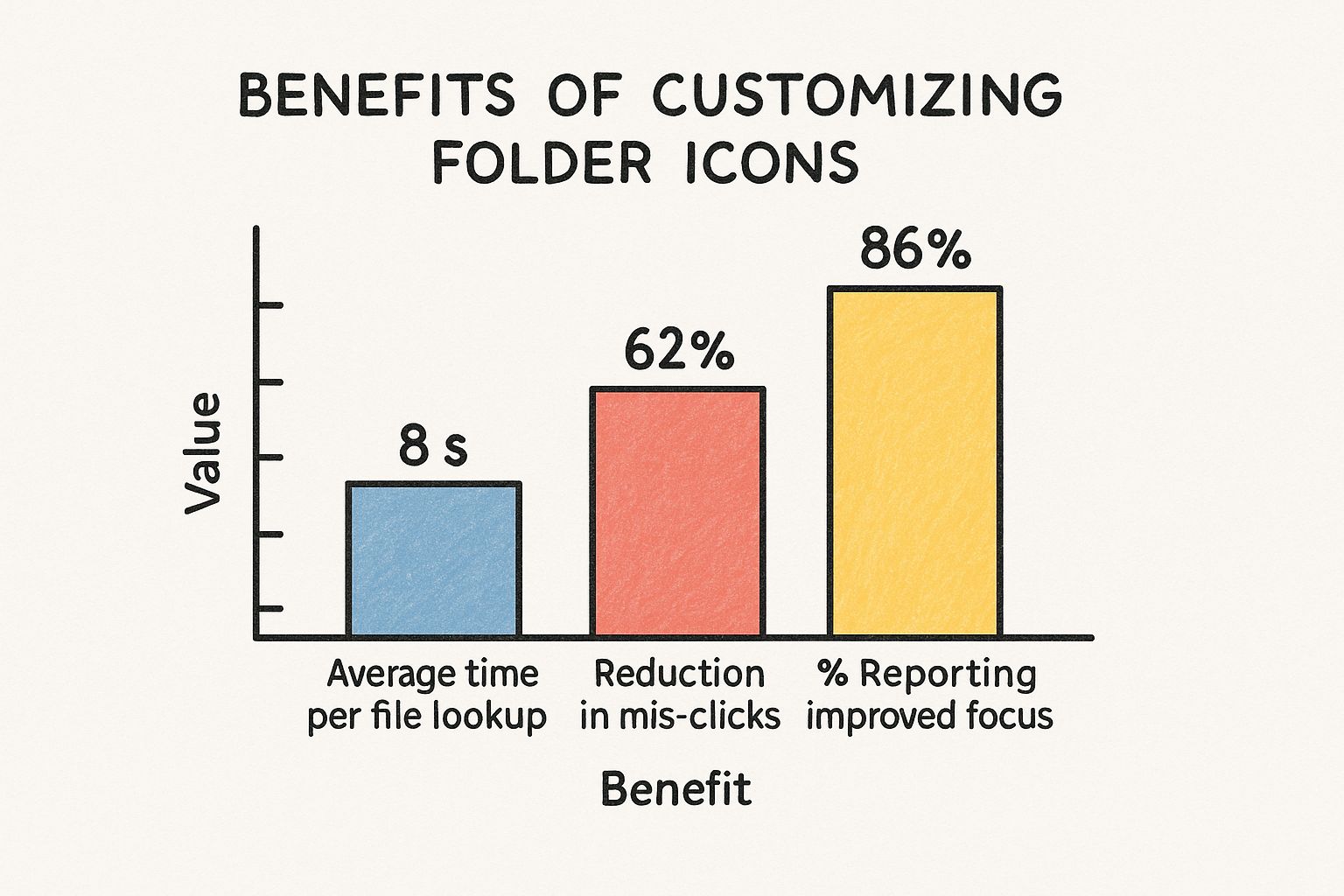
As you can see, those seconds saved on every search add up, and the reduction in mis-clicks is significant. It all reinforces the idea that a desktop organized with visual cues is a more efficient one.
Key Takeaway: Customizing folder icons is a strategic move, not just a cosmetic one. It helps you navigate files faster, make fewer mistakes, and build a digital environment that works with your brain's natural tendencies.
Finding and Prepping the Perfect Icons
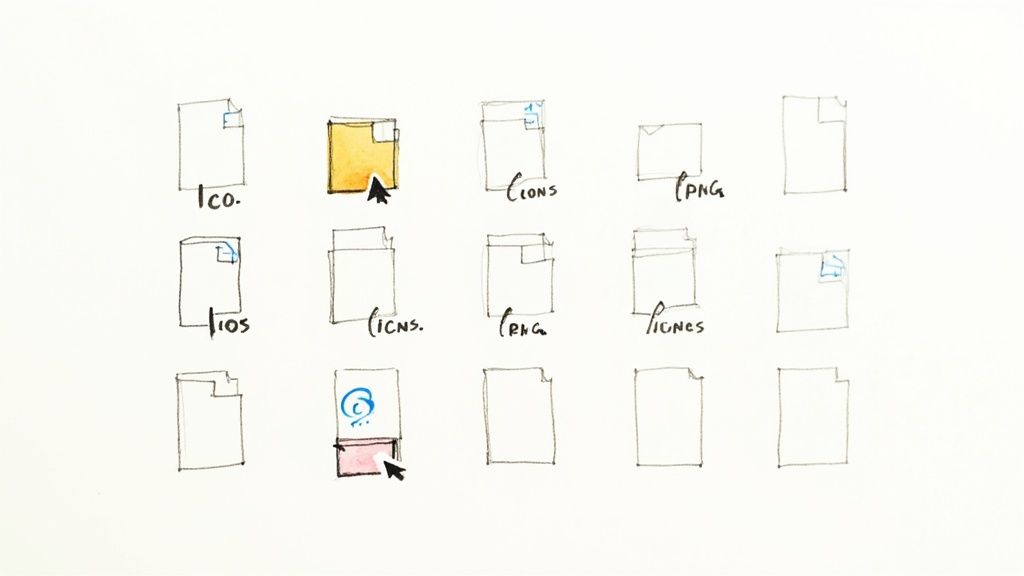
Before you can swap out that boring default folder, you need an image that clicks with you. The internet is a treasure trove of icon libraries, packed with everything from clean, minimalist designs to vibrant, playful graphics. These are your best bet for a quick and stylish overhaul.
I've found that hunting for packs of free vector icons to download is a great way to maintain a consistent theme across all my important folders. When you're browsing, keep an eye out for resources that offer multiple file formats—it’ll save you a headache later.
But for a truly personal touch, nothing beats making your own. You don’t need to be a graphic designer with expensive software. There are plenty of free online tools that can turn any image—a photo of your dog, a company logo, or a quick doodle—into an icon file. I do this all the time for client project folders; using their logo as the icon makes it instantly recognizable in a sea of blue folders.
Choosing the Right Icon File Format
Getting the file format right is the most important step. Each operating system has its preferred format, and picking the correct one is the difference between a sharp, professional-looking icon and a blurry, pixelated mess.
This table breaks down the essentials for Windows, macOS, and Linux.
| File Format | Best For | Key Characteristics |
|---|---|---|
| .ICO | Windows | The native Windows format. It's actually a container that holds multiple image sizes, letting the OS pick the best one for any view. |
| .ICNS | macOS | The Apple equivalent to .ico. It’s built to support high-resolution Retina displays, ensuring icons look crisp on any Mac. |
| .PNG | Linux & macOS | A highly versatile format. Its biggest advantage is support for transparency, which gives you a clean icon without a clunky background. |
While a .PNG can often work on a Mac, I always recommend sticking with the native .ICNS for the best results. It’s what the system is designed to use.
My Go-To Tip: Always start with the highest resolution image you can find. You can easily shrink a large, detailed image into a sharp-looking icon, but you can’t make a tiny, low-quality image look good when scaled up. I always aim for a source image of at least 512x512 pixels to be safe.
Customizing Folder Icons in Windows
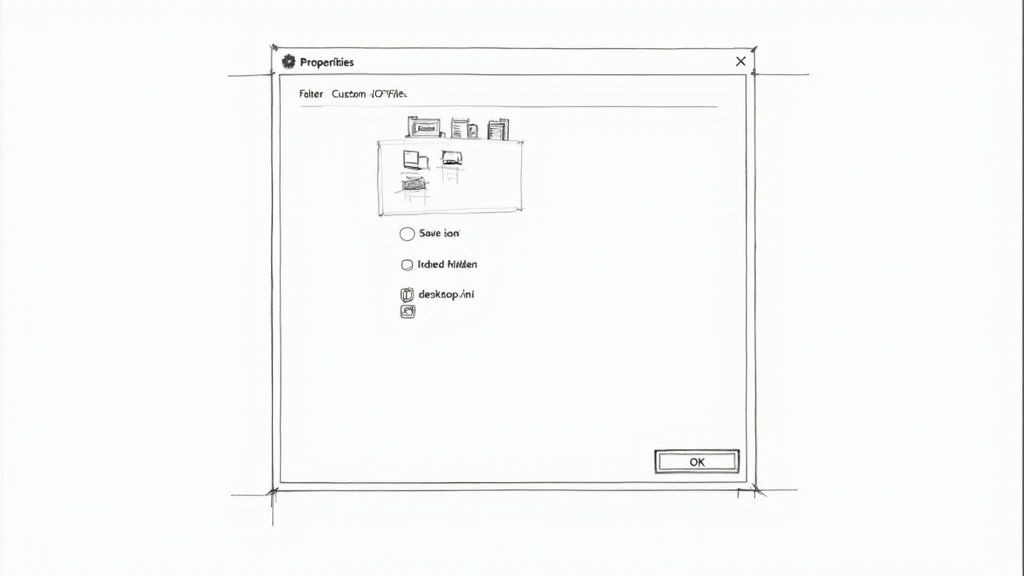
If you're like most people, you spend a good chunk of your day navigating files on a Windows machine. The good news is that both Windows 10 and 11 make it incredibly simple to swap out those generic yellow folders for something more visually interesting, giving you a powerful way to organize your digital life at a glance.
Getting started is as easy as a right-click. Just find the folder you want to spruce up, right-click on it, and choose Properties from the menu. In the window that pops up, look for and click the Customize tab.
You'll spot a "Change Icon..." button, which opens up a gallery of standard Windows icons. But the real fun begins when you click "Browse..." to use your own icon. Just remember, Windows needs a specific file type for this: the .ICO format. If you have a PNG or JPG you love, you'll need to convert it first. Our guide on how to create an icon from an image can walk you through that process.
The Secret Behind the Change
Ever wondered how Windows keeps track of your custom icon choice? It's not voodoo; it's a tiny, hidden configuration file. When you assign a new icon, Windows quietly creates a file named desktop.ini inside that folder.
This simple text file just tells the folder where to find the icon image. This also explains why custom icons sometimes mysteriously vanish. If you move, rename, or delete the original .ICO file, the path stored in desktop.ini breaks, and Windows just reverts the folder to its default look.
Pro Tip: To keep your icons from disappearing, make a dedicated "My Icons" folder somewhere safe, like your main 'Documents' or 'Pictures' directory. Store all your custom .ICO files there. By keeping them in one permanent spot, you ensure the file paths never break.
Why Some Folders Resist Change
You've probably noticed that you can't change the icons for core system folders like 'Program Files' or the 'Windows' directory itself. This isn't a bug; it's a feature. Windows locks down these critical folders to protect the operating system. Changing things here could mess with software updates or even cause system instability.
While there are some deep-dive, technical ways to force a change, it’s honestly not worth the risk. It's far better to focus on personalizing your own user folders—Documents, Photos, Downloads, and all your project folders. That's where custom icons provide the biggest organizational payoff without any of the headaches.
A Visual Guide for Custom Folders on macOS
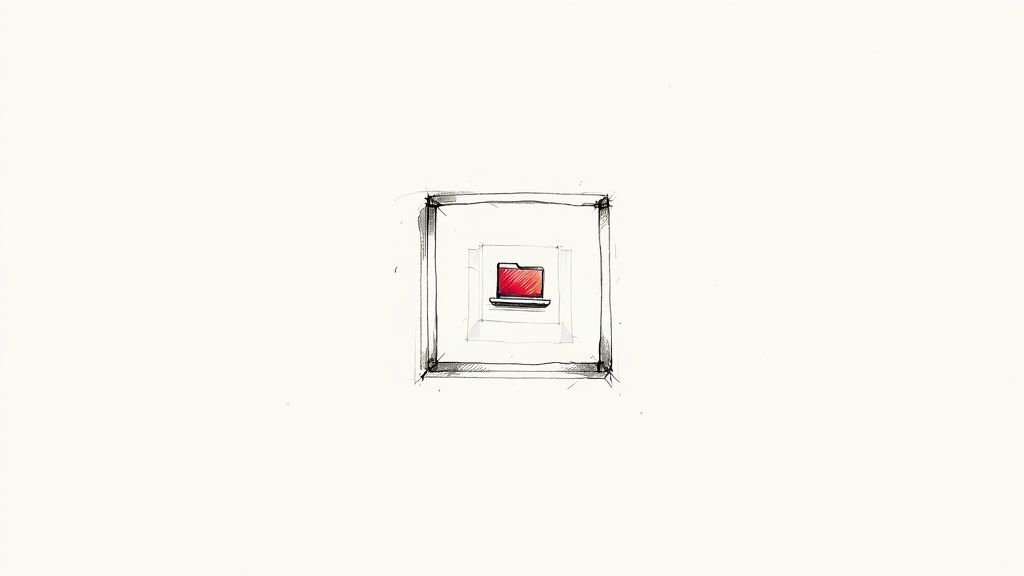
One of the things I've always loved about macOS is its clean, intuitive feel, and customizing folder icons is a perfect example of this. The Mac approach is refreshingly direct and visual—it skips the clunky file-browsing menus you see elsewhere and uses a clever copy-and-paste trick.
The secret is the Get Info panel. Just find the folder you want to change, right-click it, and hit "Get Info." Pro tip: you can also just select the folder and press the shortcut Command + I. This little window that pops up is where the magic happens.
Next, get your new icon ready. Find the image you want to use and open it up in Preview. Once it's open, just copy it to your clipboard by hitting Command + C or going to Edit > Copy in the menu bar. That’s it—your new icon is ready to go.
Applying Your New Icon
Now, head back to that Get Info window you opened. At the very top-left, you'll see a tiny version of the current folder icon. Give that little icon a click. You’ll know you’ve done it right when it gets a faint blue glow around it.
With the icon selected, just paste. Press Command + V, and your image will instantly take the place of the old blue folder. The change happens right away, and it's one of those small things that's surprisingly satisfying. It’s a classic macOS touch.
It’s no surprise that nearly 45% of Mac users personalize their systems to some degree to make their workflow feel more their own. macOS is built for this, supporting gorgeous, high-resolution icons up to 1024×1024 pixels that look incredible on Retina displays. You can learn more about the history of this feature in these macOS customization insights.
Just a heads-up: recent security updates have made it trickier to change system-level icons, so you’ll have the smoothest experience sticking to your personal folders.
My Personal Tip: For the best results, always use a .PNG file with a transparent background. This is the key to avoiding that ugly white box around your image, making your custom icon look like it truly belongs on your desktop. While macOS technically prefers its native .ICNS format, this quick PNG method works great and looks just as sharp for everyday folders.
Customizing Folder Icons in Linux
Linux is all about choice, and that philosophy extends right down to how you change a simple folder icon. The exact steps really depend on your desktop environment (DE), whether you're running GNOME, KDE Plasma, XFCE, or something else. Each one handles customization a little differently.
If you’re just looking to change a single folder, the process is usually pretty straightforward. Take Nautilus, the default file manager for GNOME, for instance. You just right-click the folder, head into its Properties, and then click on the folder's icon. This opens up a file picker, letting you navigate to any .PNG or .SVG image you want to use. It’s quick, easy, and effective for one-off changes.
But where Linux really shines is with system-wide icon themes. Forget changing folders one at a time; an icon theme can instantly give your entire system a fresh, cohesive look.
Applying System-Wide Icon Themes
For a complete visual overhaul, nothing beats installing a new icon theme. This doesn’t just change your folders—it often redesigns your application launchers and system tray icons too, creating a truly unified aesthetic.
Here’s the typical game plan for getting a new theme up and running:
Find an Icon Pack: Your first stop should be a site like GNOME-Look or the KDE Store. They are treasure troves of high-quality icon sets created by the community.
Install Your New Theme: Once you download a theme (usually a compressed file), you'll need to extract it. The best place to put the theme folder is in a hidden directory in your home folder, typically
~/.iconsor~/.local/share/icons. If those folders don't exist yet, no problem—just create them yourself.Activate It: With the theme in place, all that's left is to tell your system to use it. You'll do this in your DE's appearance settings tool. For GNOME, you'll likely use an app called GNOME Tweaks, while KDE users will find the option in the main System Settings. Just find the "Icons" section and select your new theme from the list.
A Pro Tip: By placing your themes in the
~/.iconsdirectory within your home folder, you're keeping your personal customizations completely separate from the core system files. This means system updates won't ever accidentally break or delete your setup, giving you total control without the risk.
Troubleshooting Common Icon Issues
So you've followed the steps, but your new folder icon is playing hard to get. Don't worry, it happens. Even seasoned customizers run into hiccups, but the fixes are almost always straightforward.
Nine times out of ten, the problem is a broken link. See, your computer doesn't actually embed the new icon into the folder. It just points to the icon file's location. If you move, rename, or delete that original .ico or .icns file, that link snaps, and your folder will frustratingly revert to its old, boring self.
This is why I have a golden rule: create a dedicated "Icons" folder somewhere safe, like your main Documents or Pictures folder. I drop all my custom icon files in there and never touch them again. It’s a simple habit that prevents a lot of headaches down the road.
When Changes Don't Stick
Ever set a new icon, only to have it disappear after you restart your computer? Or maybe it just refuses to show up at all. This usually screams "icon cache." Your operating system holds onto old icon data to speed things up, and sometimes it just needs a nudge to let go.
The quickest fix is to force a refresh of the icon cache. It sounds a bit technical, but a quick search for "clear icon cache" for your specific OS will give you a simple command or two to solve it instantly. If you want to get proactive about organizing your icons to avoid issues, our guide on a thorough icon clean up has some fantastic, practical tips.
A question I get all the time is whether customizing dozens of folders will slow down a computer. The answer is a resounding no. The performance impact is practically zero, with some estimates putting it at less than 0.01% of CPU load. These settings are just tiny text files, not resource hogs. You can learn more about customization performance impact if you're curious about the details.
At VibeIcons, we believe finding the perfect icon shouldn't be a chore. Generate missing icons that match your favorite sets in seconds, and get your first five for free at https://www.vibe-icons.com.