How to Use the Plus Minus Symbol in Excel
Learn every method to insert the plus minus symbol in Excel. Our guide covers keyboard shortcuts, formulas, and custom formatting for professional data.
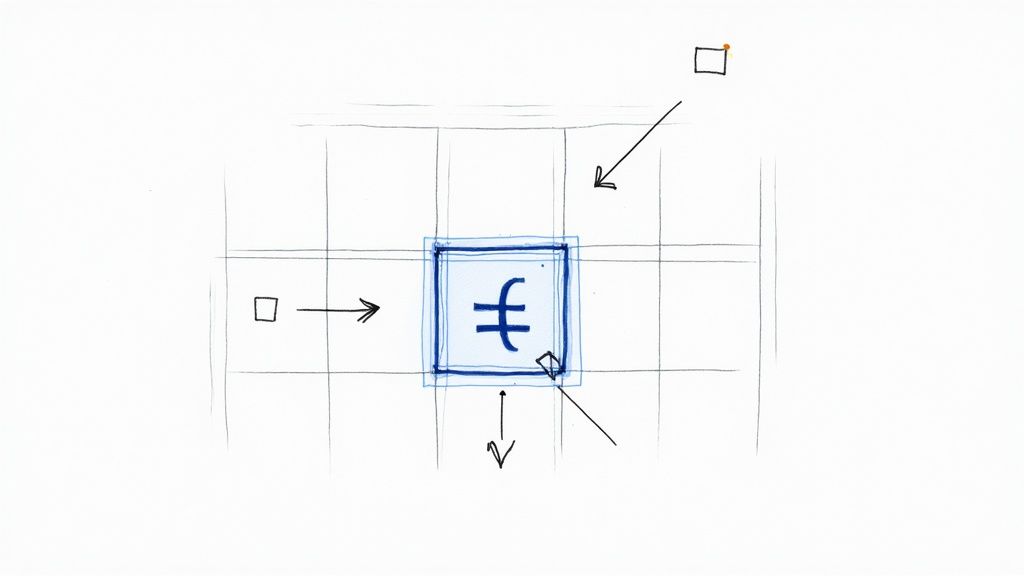
The plus-minus symbol (±) is one of those characters you don't need often, but when you do, it's crucial for clearly communicating things like tolerances, variability, or margins of error. Getting it into Excel is actually pretty simple, with a few different methods depending on what you find easiest to remember.
You can use a quick keyboard shortcut like ALT + 0177 or just pull it from the Insert menu. I find myself using it all the time for engineering specs, scientific data, and even financial forecasts.
Why the Plus-Minus Symbol Matters in Your Data
Before we get into the "how," let's quickly cover the "why." This isn't just about adding a fancy character to your spreadsheet; the ± symbol is a powerhouse for adding context and precision. It’s the universal shorthand for showing potential deviation or an acceptable range.
Think about it—when you present data with a tolerance, you're immediately adding a layer of professional clarity. It tells the reader that you've considered the variability, making your numbers much more meaningful.
- Engineering: This is a classic. You might be defining a part's dimension as 50mm ± 0.1mm, showing the acceptable manufacturing tolerance.
- Scientific Research: When reporting on experiment results, you'll often see it used to show measurement uncertainty or statistical confidence intervals.
- Financial Modeling: It's great for showing forecast ranges, like a projected revenue growth of 5% ± 0.5%, which gives stakeholders a clearer picture of potential outcomes.
Honestly, getting comfortable with the ± symbol can really elevate how your data is perceived. It makes it easier for anyone looking at your spreadsheet to immediately grasp the nuances of your numbers.
Quickest Ways to Insert the Plus Minus Symbol (±)
If you're in a hurry and just need that symbol right now, this table is for you. It covers the fastest ways to get the job done. You can always circle back to the detailed instructions later.
| Method | How to Do It | Best For |
|---|---|---|
| Keyboard Shortcut | Press and hold ALT, then type 0177 on the numeric keypad. |
Quick, one-off insertions if you have the code memorized. |
| Copy and Paste | Copy the symbol (±) from this page or another document. | The simplest method when you only need it occasionally. |
| Insert Symbol Dialog | Go to the Insert tab, click Symbol, and find it in the grid. |
Finding the symbol visually without having to remember any codes. |
At the end of the day, a well-placed symbol communicates complex information in a simple, efficient way. It’s a lot like how the thoughtful use of icons can clarify a user interface. This single character helps turn your raw numbers into a much clearer and more accurate story.
Using Keyboard Shortcuts for Instant Symbols
If you live in Excel, you know that speed is everything. Hunting through menus for a symbol you use all the time is a major drag on productivity. This is where keyboard shortcuts are an absolute game-changer, and inserting the plus-minus symbol in Excel is a prime candidate for a quick key combo.
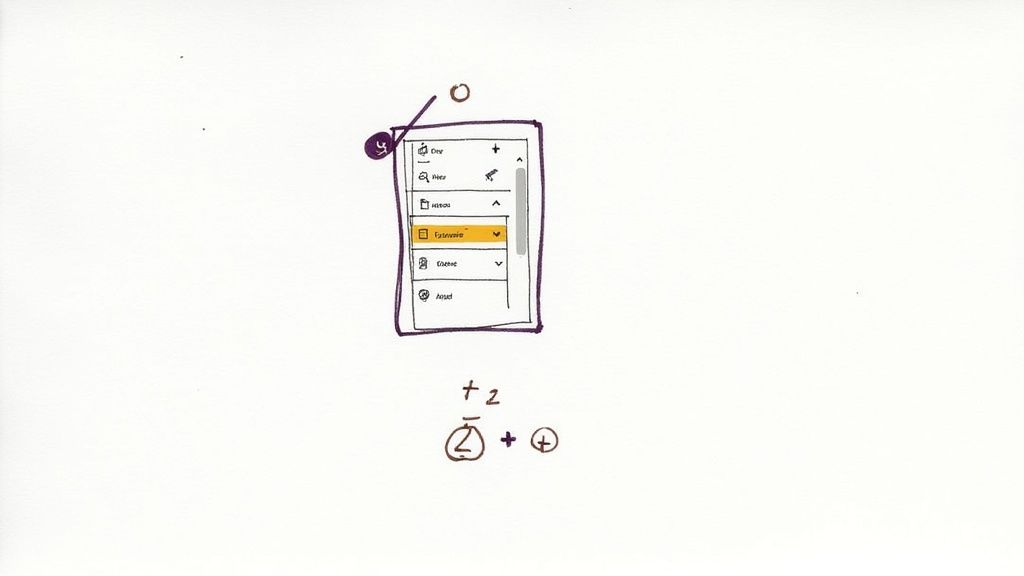
For anyone on a Windows machine, the classic method is using an ALT code. Just hold down the ALT key, type 0177 on your numeric keypad, and then let go of ALT. The ± symbol will pop right into your active cell.
One little snag that trips people up all the time: this only works with the numeric keypad on the side of a full-size keyboard. The number keys running along the top won't do the trick.
Handling Different Keyboards
So, what happens if you're on a laptop that doesn't have a numeric keypad? You're not out of luck. Some laptops have a hidden number pad you can turn on with the Fn key, but honestly, it’s usually less hassle to just use one of the other methods, like the Symbol dialog box.
If you're a Mac user, you have it even easier with a much more direct shortcut:
- Simply press Option + Shift + = at the same time.
Picture this: you're a quality control analyst working against a deadline. You have to mark up a sheet with dozens of tolerance values like "50mm ±0.1mm". Using a keyboard shortcut makes this repetitive chore fly by, keeping you in the zone and focused on the data, not on finding a symbol.
It's all about building that muscle memory. Once you've used the shortcut a handful of times, it becomes automatic. This is the kind of small efficiency that adds up to a much smoother and faster workflow over time. The way we interact with digital tools through shortcuts and icons is a fascinating field; collections of keyboard icons even give you a glimpse into the visual language of user interface design.
Finding Any Symbol with the Dialog Box
Keyboard shortcuts are great when you know them, but what if you can't remember the right ALT code or you need a totally different symbol? That's where Excel's built-in Symbol dialog box comes in. Think of it as a massive character library for just about anything you could ever need, including the plus-minus symbol.
This handy tool is hiding in plain sight. Just head over to the Insert tab on the main ribbon, and look all the way to the right for the Symbol button. Clicking it opens up a grid packed with characters you won't find on your keyboard. It's a much more visual way to hunt down the exact symbol you're after.
Locating the Plus Minus Symbol Quickly
Once you've got the dialog box open, finding the ± symbol is a breeze. To make things even faster, you can filter the massive list.
Try these settings to narrow it down:
- Font: Set this to "(normal text)". This keeps things simple and ensures the symbol will look right in most cells.
- Subset: From this dropdown menu, choose Latin-1 Supplement.
You should spot the plus-minus symbol pretty quickly, usually in the first few rows. Just click it, hit Insert, and then Close. The symbol will pop right into the cell you had selected.
The image below shows the classic ALT code method—another fantastic option if you happen to have the code memorized.
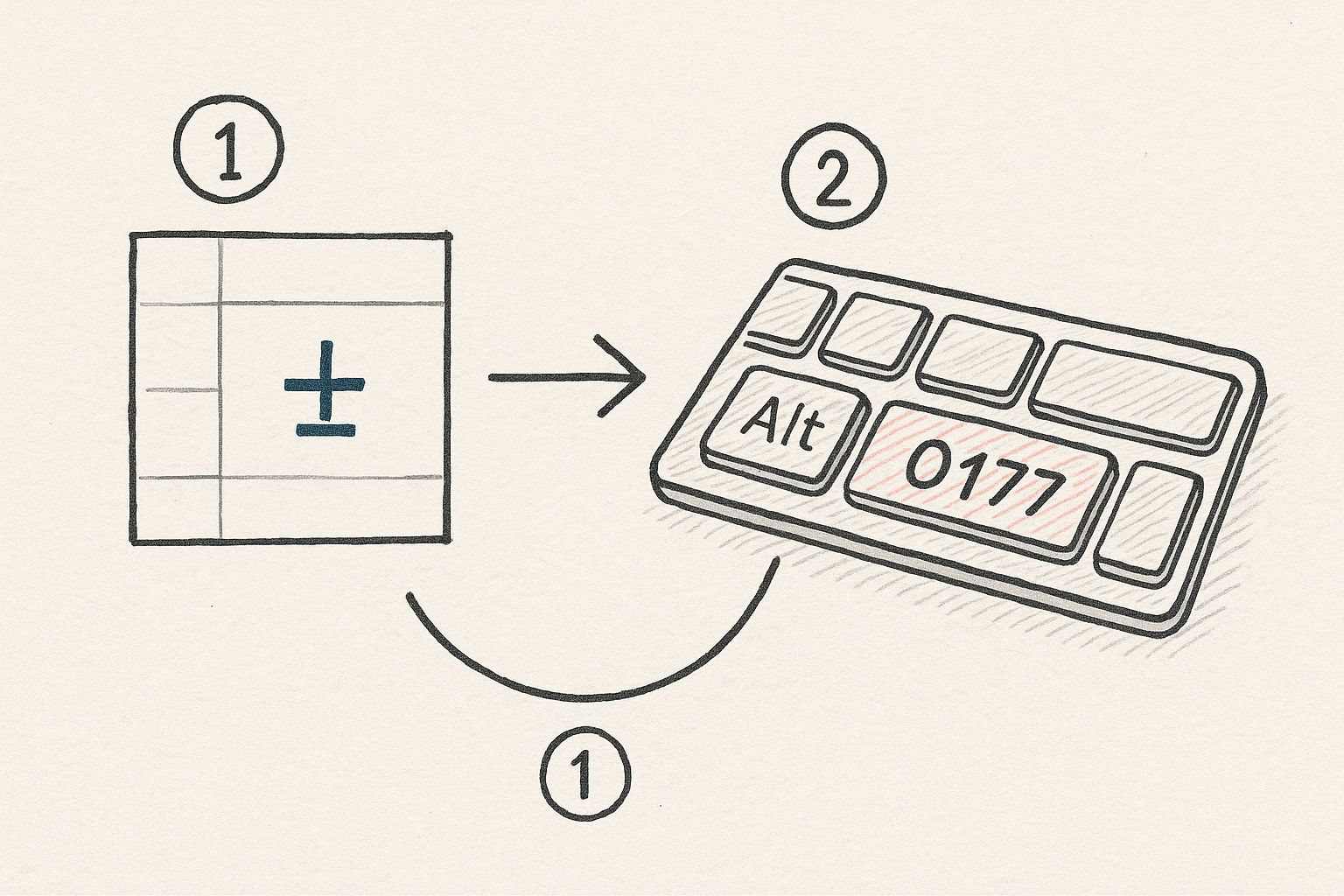
This quick sketch breaks down how holding ALT and typing 0177 on your numeric keypad instantly adds the ± symbol to your active cell.
The Symbol dialog box is incredibly versatile. I was once working with a researcher who needed a whole range of scientific symbols for a single report—degree (°), micro (µ), and delta (Δ). Instead of hunting for codes online, this tool was their one-stop shop for everything.
Beyond just the plus-minus sign, this feature is a lifesaver for anyone creating technical or scientific reports in Excel. If you're curious about special characters and typography, this awesome font cheat sheet is a great resource. Once you get the hang of the Symbol dialog, you'll never be stuck searching for a special character again.
From Manual Work to Smart Automation
Manually plugging the plus-minus symbol into hundreds of rows is more than just a chore—it’s a surefire way to introduce errors and waste time. This is where we stop doing things the hard way and start automating. We'll look at two fantastic techniques for building dynamic, scalable reports: using formulas and applying custom number formatting.
Formulas are great when you want to combine values from different cells into one clean display. This is especially handy if you keep your core data and tolerance values in separate columns, which is a smart practice for keeping your data organized and ready for calculations.
Creating Symbols on the Fly with the CHAR Function
The CHAR() function is a neat little tool for pulling up symbols based on their character codes. For the plus-minus symbol, that magic number is 177. Just type =CHAR(177) into a cell, and voilà, a ± appears.
The real power comes when you combine it with other data using the ampersand (&) operator. Let's say your main measurement is in cell A2 and its tolerance is in B2. You can create a combined, professional-looking value in cell C2 with this formula:
=A2 & " " & CHAR(177) & " " & B2
This formula grabs both values, adds some spacing and the symbol, and produces a clean result like "50.5 ± 0.2". Best of all, if you update the numbers in A2 or B2, your result changes automatically.
The Power of Custom Number Formatting
If you want a more elegant solution, custom number formatting is the way to go. It changes how a number looks on the screen without actually changing the underlying value in the cell. This is a game-changer because you can still run calculations on the cell as if the symbol wasn't even there.
The biggest win with custom formatting is that the cell's value stays a pure number. You can make a cell display "12.50 ± 0.1," but as far as Excel is concerned, the value is just 12.50. That means all your
SUM,AVERAGE, and other functions will still work flawlessly.
To set this up, select the cells you want to format, hit Ctrl + 1 to bring up the Format Cells window, and navigate to the Custom category. Here, you can type in a format code. For example, if you want to display a number with a fixed tolerance, you could use this code:
0.00" ± 0.1"
This code tells Excel two things: format the number with two decimal places (0.00), and then literally add the text " ± 0.1" right after it. Anything inside the quotation marks is displayed exactly as you type it.
This is the same principle behind adding plus signs to positive numbers for financial reports. Excel normally only shows a sign for negative values, but a custom format gives you complete control. You can find more great tips on using custom formatting at CareerPrinciples.com. Mastering this technique makes your spreadsheets both easier to read and more powerful.
Manual vs Automated Methods: A Comparison
So, when should you use a quick manual entry versus a more robust automated approach? It really comes down to your specific task. Deciding which approach is right for you, from quick one-offs to large-scale reports, is key to working efficiently.
| Method | Speed | Scalability | Best Use Case |
|---|---|---|---|
| Manual Insert | Fast for single use | Poor | A one-off symbol in a title or note. |
Formula (CHAR) |
Moderate setup | Excellent | Combining separate data/tolerance columns into a text display. |
| Custom Formatting | Moderate setup | Excellent | Displaying tolerance while keeping the cell value as a number for calculations. |
Ultimately, for anything more than a single symbol here or there, automation is your friend. Formulas are perfect for creating descriptive text, while custom formatting is the professional choice for keeping your data functional.
Side-Stepping Common Pitfalls and Calculation Errors
One of the biggest headaches I see people run into with the plus-minus symbol in Excel is the infamous #VALUE! error. It pops up when you try to use a cell like "50 ± 0.1" in a formula, and it's a classic case of Excel not understanding what you want it to do. Essentially, Excel sees that combination of numbers and symbols as just a piece of text, making it useless for any kind of math.
Getting this right is the secret to building spreadsheets that not only look professional but also actually work.
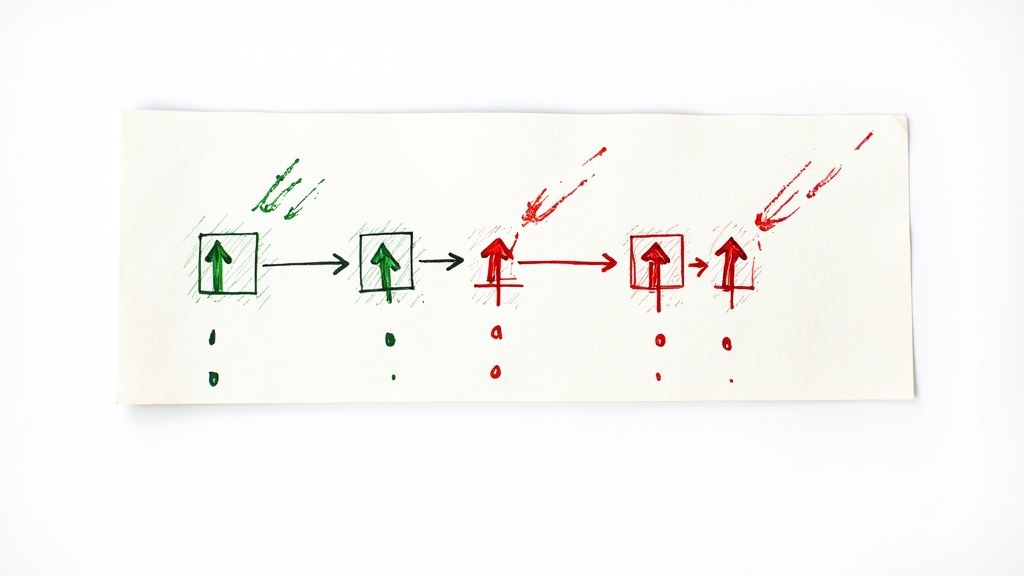
The problem boils down to mixing your data types. The moment you type the ± symbol into a cell with a number, you’ve turned that entire cell into a text string. Excel can’t run functions like SUM or AVERAGE on text, which is why your formulas immediately break down.
Keep Your Numbers and Symbols Separate
The most reliable solution, and the one I always recommend, is to keep your main measurement and its tolerance value in their own dedicated columns. This keeps them as pure numbers, ready for any calculation you throw at them.
Then, you can simply create a third column that’s just for show, combining the two numbers with the symbol. A simple formula like =A2 & " ± " & B2 does the trick perfectly.
Here's what that setup looks like in practice:
- Column A (Measurement): Just the number (e.g., 50).
- Column B (Tolerance): Just the tolerance value (e.g., 0.1).
- Column C (Display): Your formula
=A2 & " ± " & B2, which outputs the text "50 ± 0.1".
This approach is truly the best of both worlds. You get clean, calculable data to work with and a polished, easy-to-read display for your final reports.
It's interesting how Excel's formula engine can sometimes interpret text as numbers. For instance,
="1"+"2"correctly results in3. This is because the fundamental plus and minus signs are unique mathematical operators. You can dive deeper into how these are handled in the mathematical symbols article on Wikipedia. However, this convenient flexibility doesn’t apply once you introduce a more complex symbol like ± into the mix.
Quick Fixes for Common Issues
If your formulas are still acting up, here are a couple of things I always check first:
- Look for Hidden Spaces: Pesky leading or trailing spaces can trick Excel into treating a number as text. The
TRIMfunction is your best friend here—it cleans those right up. - Double-Check Cell Formatting: Make absolutely sure your columns for measurement and tolerance are formatted as Number or General, not Text. Just right-click the cell, select Format Cells, and you can see its current format on the Number tab.
Common Questions and Quick Fixes
You've learned the methods, but now you're in the thick of it, and things aren't quite working as expected. Don't worry, that's normal. Here are the answers to the most common snags people hit when using the plus-minus symbol in Excel.
Can I Put the Plus-Minus Symbol in My Excel Charts?
Yes, you absolutely can. It’s a great way to add clarity. You can pop the ± symbol into chart titles, axis labels, or data labels with no problem.
Just click on the text element you want to edit and use any of the methods we've covered—copy-paste is usually the quickest for charts. This is a game-changer for displaying margins of error, like on a bar chart showing "Average Sales ± $500."
Help! My ALT Code Isn't Working.
This is probably the most frequent question I get. Nine times out of ten, it’s one of two simple things.
First, the ALT code trick only works with the numeric keypad on the right side of a full-sized keyboard. The number row at the top won't do it.
Second, make sure your Num Lock is on. If it's off, nothing will happen. If you’re on a laptop that doesn't have a separate numpad, you’re often better off just using the Insert Symbol dialog box to save yourself the headache.
We’ve all been there with the ALT code frustration. Just remember: it needs the dedicated numeric keypad to work. This one tip solves the problem 99% of the time.
How Can I Find and Replace the ± Symbol?
Excel's built-in Find and Replace tool works perfectly for this.
Hit Ctrl + H to bring up the dialog box. Your best bet is to copy the ± symbol from a cell and paste it directly into the "Find what" field. This ensures Excel is looking for the exact character.
Then, type whatever you want to replace it with in the "Replace with" field. It’s incredibly handy for cleaning up data you've imported or for standardizing how tolerances are shown across a big workbook.
At VibeIcons, we know that the right visuals are everything. You've mastered Excel's data symbols, but when it comes to the icons that make your apps and websites shine, we've got you covered. If you’re a designer or developer who's tired of endlessly searching for the right icon, you can generate exactly what you need in seconds. Create your first icons for free and see just how easy it can be.